If a user tries to enter an incorrect password more than 5 times in a row, the account gets locked for 10 minutes, then will unlock itself. This is done to prevent hackers from trying to hack into an account by guessing random passwords over and over again. If you receive a notification that a user has been locked out, follow these steps to unlock them:
- Log into your site with your Admin username/password.
- Choose "User Accounts" in the site's Admin Menu at the top of the page:
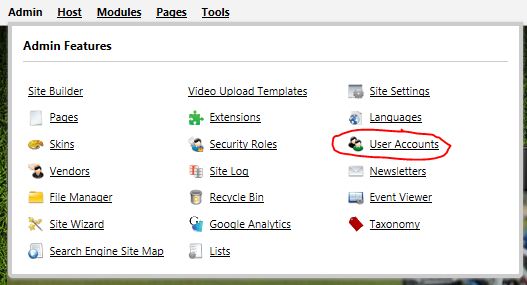
- In the User Accounts page, find the user that has been locked out using the search tools, then click the edit icon next to the account to edit it:
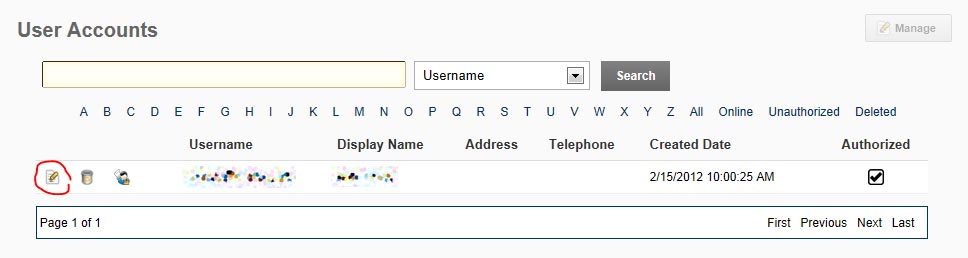
- In the Account's Edit screen, hit the "Unlock Account" button under all the dates:
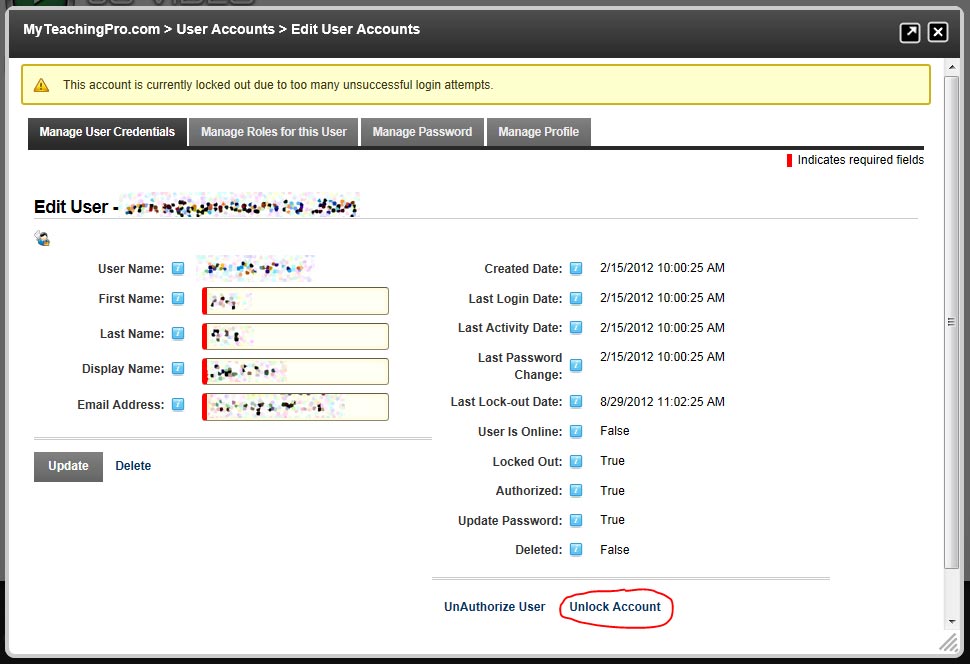
Keep in mind that you may want to contact the user after you unlock the account to let them know it's been unlocked, and to assist them in retrieving their password by clicking the "Forgot Password" link in the login box. Also you can reset their password for them by following this tutorial: Reset A Password.